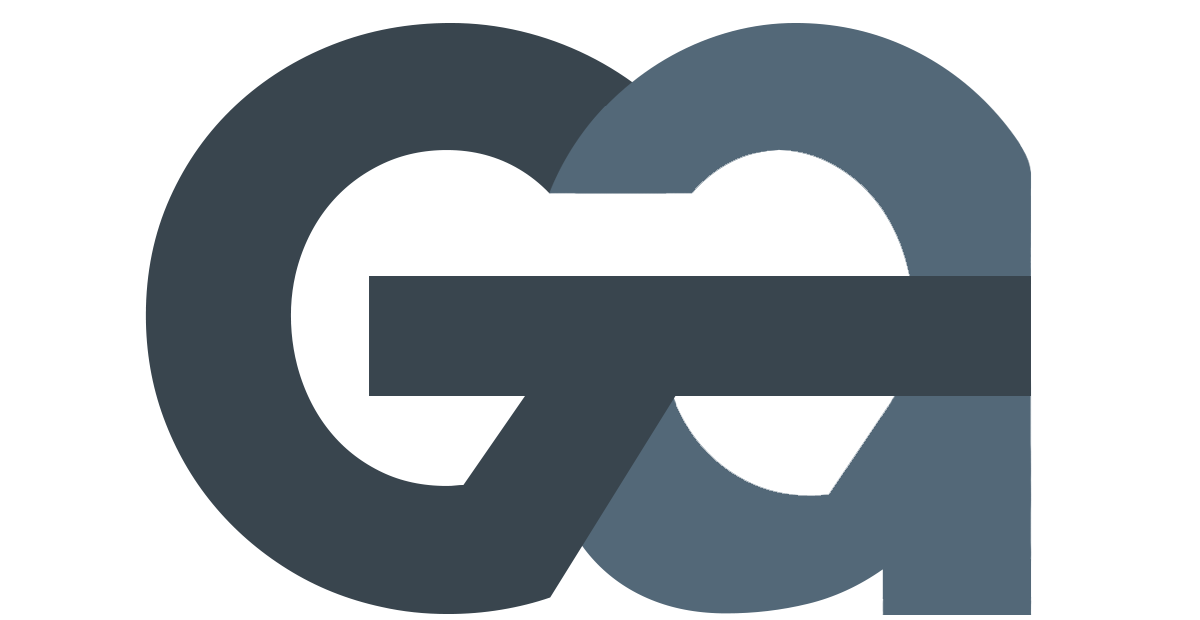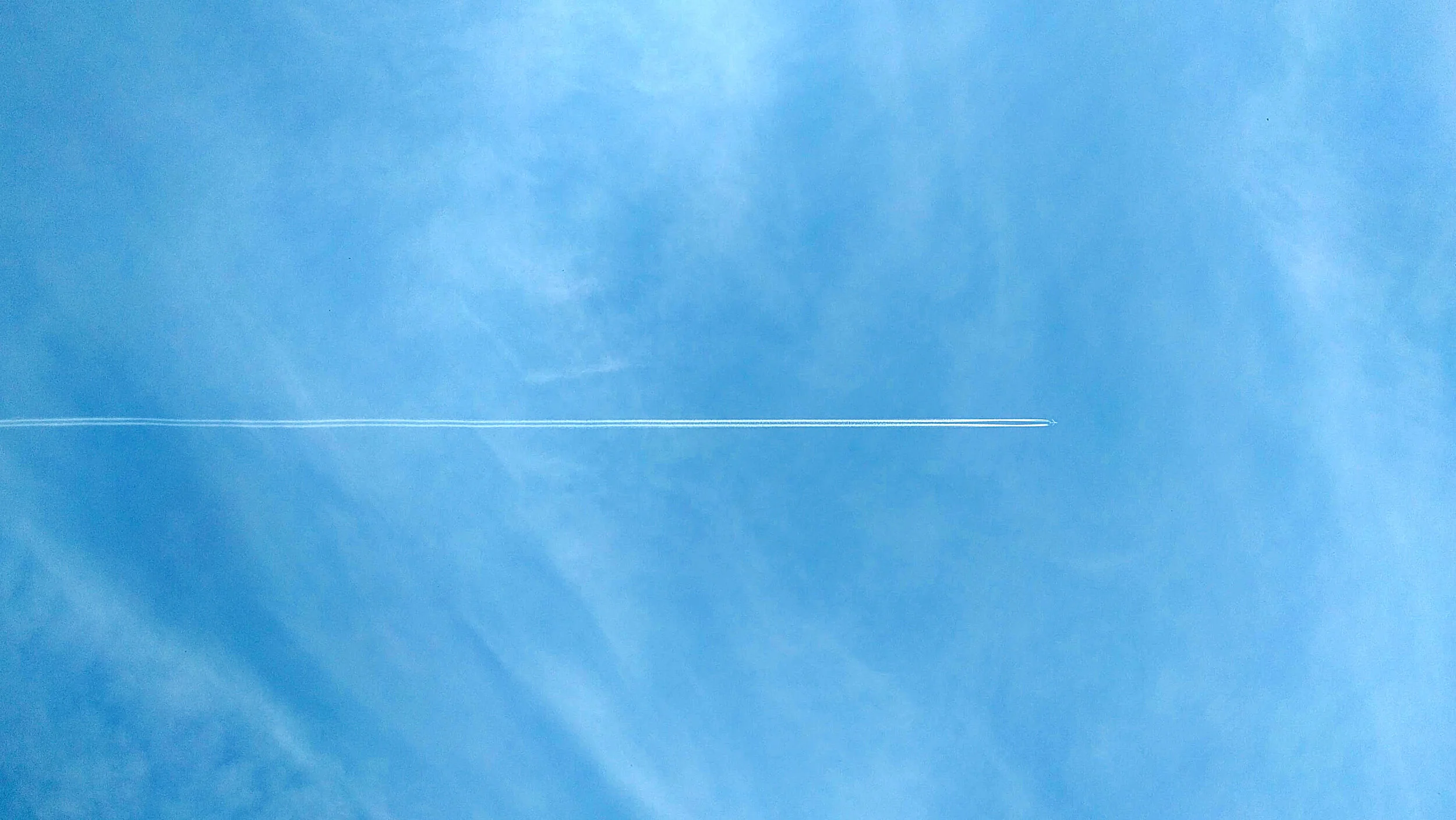5 Ways to Optimize Your YouTube Videos for More Views Than Ever
/If you follow any marketing blogs or influencers, you already know that video is the next frontier your business needs to embrace. YouTube is the mother of all video platforms, with 5 billion videos watched each day and 300 hours of video uploaded every minute. It trails only Google (its parent company) as the world’s second largest search engine, making it an essential platform for your company’s SEO efforts.
With so many uploads and competition for viewers, how can you set your videos apart? Here are some steps you can take to optimize your business’s YouTube videos to take them to the next level.
Video: The Next Frontier in Marketing
Just how essential is video to your marketing strategy? Consider these statistics:
A HubSpot research initiative found video to be far more memorable than text and/or static images, at 43%, 18%, and 36%, respectively.
The Content Marketing Institute has found that “audiences are about 10 times more likely to engage, embed, share, and comment on video content than blogs or related social posts.”
Nicola Mendelsohn, Facebook's vice president of European, Middle Eastern and African operations, predicts the platform will be ALL video and no text by 2021.
Your business website is 53 times more likely to be on the front page of Google search results once you upload an optimize video to it.
It doesn’t get much clearer than that - optimized video needs to be part of your digital marketing strategy. Use it to introduce a new product or service, show your product in action, or share a customer testimonial.
Optimizing Your Business Videos on YouTube
So, you know that video is essential and that YouTube is the best platform to publish on, but how should you optimize your videos? We break down a simple strategy below.
Determining Video Titles
This is the first thing a searcher sees, so make it eye-catching! Keep it to under 60 characters to ensure its not cut off on various platforms, and include the keyword you’re trying to rank for.
Writing Your Video Descriptions
YouTube allows for 1,000 characters in your video descriptions, but only displays the first 3 lines of text (about 100 characters) and then the option for a user to click to “show more”. We recommend making the first 100 characters or so a call to action to entice the viewer to want to watch the video.
You can really get creative after that. We like using the description to encourage viewers to take several steps:
Watch more of your videos.
Visit your website.
Connect with you on social.
Take a look at YouTube influencers or channels you like for inspiration. One of my favorites is Amy Landino, who has over 134,000 YouTube subscribers. Check out her description for this video (which is full of helpful video tips!). I’ve included a screenshot of it below.
She starts with a call to action (“stay tuned”), then promotes a related video to encourage someone to stay on her channel. Then, she includes links to buy her book, subscribe to her channel, and connect with her on her websites and social, giving viewers the opportunity to engage with her on whichever platform they like best.
Selecting the Best Tags and Categories for Your YouTube Videos
Next, you can tag your video with keywords. Tags are hidden from viewers, so only you can see them. They’re used to connect keyword searches to your video. There isn’t a set limit to how many tags you can set for your video, so add any and all that are relevant.
The key here is relevant - tagging is not an opportunity for you to add a list of your keywords to each video. YouTube will penalize you for this. Instead, list all relevant keywords in order of priority (most important and pertinent keyword first).
You should also set your video’s category. This is an option in the “Advances Settings” section after you’ve uploaded the video. While viewers can’t see tags, they can see the categories, and use them to search for the videos they want. YouTube will provide you with a list of categories to choose from.
If you’re unsure of which category is best for your video, do a little research. Search for videos from your competitors and see how theirs are categorized.
Set up Closed Captioning via SRT File
One of the most powerful pieces of your video might not even be seen by most viewers. This is the SRT file that contains the video transcription along with timestamps, creating subtitles that align with the video’s audio.
YouTube makes this easy to do. Just go into your Video Manager, select the video you’d like to add captioning to, and choose “Subtitles/CC” from the menu next to the Edit button. Select the language your video is in from the menu that will appear, then click “Add new subtitles or CC”.
You can choose to transcribe the video yourself, or upload a transcription. If you are outsourcing the transcription process, make sure a real person is doing the work, not a machine. While more expensive, it will save you a lot of time and headache as automatic transcriptions are almost never fully accurate.
Once the transcription is uploaded to YouTube, the file is crawlable by Google. This means that once the video is uploaded to your website, every keyword mentioned in it is working to boost your search rankings.
Further, more and more people are watching video without sound. If someone’s scrolling through their phone in public, chances are they won’t want an audible video to play. In fact, YouTube now makes users click to enable sound on mobile - it doesn’t start automatically. According to Digiday, 85% of all Facebook videos are watched without sound. Why should YouTube be any different? With all of this audio-less viewing, subtitles are essential for getting your message across.
Create Eye-Catching YouTube Video Thumbnails
One of my absolute favorite tools for creating YouTube thumbnails (and any other type of graphic) is Canva. You can create an account for free, and choose the “YouTube Thumbnail” option, which will give you a blank 1280 px by 720 px canvas.
Choose from one of Canva’s layouts, or design your own. If you go with one of the pre-designed templates, you can adjust colors, fonts, and photos, and add your company’s logo to make it your own.
Keep in mind that graphics will appear slightly different depending on device, so make sure to look at it on your computer, tablet, and phone to ensure it looks just how you want it to on each of them. Also remember that the thumbnail will appear on your channel as a very small image, so text should be large enough to be read when it’s shrunk down to 200 px wide or less.
Again, you can take a look at your favorite companies and influencers on YouTube to see what they’re doing. Some people have a consistent look for all of their videos, like Brian Dean, and others mix it up, like The Sales Lion. Pick the look you like, then get creative!
Additional Resources
Once your YouTube videos are optimized, they can become powerful tools for your business. Here’s some further reading to help you develop your video marketing strategy: